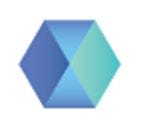Welcome to the Decentr Testnode setup tutorial. You can view our previous article on the Decentr Testnet to familiarize yourself with actions your node will be performing on the Decentr testnet here
TLDR Requirements —
Disclaimer: Because of Medium formatting some of the commands in this article may not copy correctly. To ensure these commands copy correctly please refer to the following link and copy commands from here instead: https://docs.google.com/document/d/1oc1nXBFqPfpLSTzNuMG4bA2Ymw2yDVOSeOZAiMRf-ik/edit
A Decentr Plug in extension Account
You can create an account on either Firefox or Chrome if you haven’t done so already.
A Vultr Account
A Vultr $10 per month Ubuntu with 55gb SSD and 2 GB of Ram.
GO Programming Language
30–60 minutes to set up your node from start to finish.
First, please go to https://vultr.com and register. You will need to add funds to the account as well.
Then go to the products page and set up your instance. It’s going to be Cloud Compute (choose the location closest to you) and Ubuntu 21.10X64 with 55gb SSD and 2 GB of Ram (choose location that is closer to you!)
It will show as Installing and then change to Running — please choose ‘Server Details’.
Click on ‘Show Password’ and copy it (username is root).
On the same page in the top right hand corner please choose the ‘Terminal’ icon.
On the first launch of the console press special button (see screenshot below):
Enter your login (root) and then press ‘Enter’.
You should see the prompt for Password.
Throughout our tutorial you can just copy commands and paste them using the upper right hand corner button. Such as with password (don’t forget to press enter once you press ‘Send Clipboard’):
Congratulations! You now have your own Linux machine running on the internet!
If you have previous version of Decentr installed please run the following commands:
rm -rf ~/.decentrNext, let’s install Go Programming Language!
Here is a short tutorial: we are going to be using case number 2: (https://computingforgeeks.com/how-to-install-latest-go-on-centos-ubuntu/)
Here are the commands that need to be executed in succession (remember you can copy these commands and just press the ‘Send Clipboard’ button and they will appear — there is no need to type them).
sudo snap install go --classicexport PATH=$PATH:/root/go/binecho export PATH=$PATH:$HOME/go/bin >> ~/.bashrc
Now we are ready to install Decentr!
All the commands are listed in our Readme on github (https://github.com/Decentr-net/decentr/blob/master/README.md ) but let’s walk through them one by one in this tutorial.
Clone Decentr from the latest release found here: https://github.com/Decentr-net/decentr/releases
1.5.7 is the latest at the moment.
git clone -b v1.5.7 https://github.com/Decentr-net/decentrOr check out new version in existing directory
git fetch && git checkout v1.5.7Enter the folder Decentr was cloned into
cd decentrCompile and install Decentr
make install(During install you might find that your machine does not have “make” software — it’s easily solvable by an additional command apt install make ) — see screenshot below:
After this run make install command again
Make sure the correct version of decentrd installed by running
decentrd versionThe output has to be 1.5.7
Initialize decentrd in ~/.decentrd and name your node (In this case it’s NikitaNode but you can choose any name you like)
decentrd init NikitaNode
In this command just enter the name of the node you want to have — in this example it’s NikitaNode.
You should see something like this:
Now for the slightly difficult part (but fun nonetheless!) — adding existing main seeds to the config file. For that we are going to use the text editor Nano
nano ~/.decentr/config/config.toml
Once you have entered this command your screen should look like this:
Don’t be intimidated, just scroll using your up and down arrows on the keyboard, and in the middle of the text you should see this:
Please insert one by one the following seeds (you can add just two but better to add them all) inside the “”, and separate them by commas like so:
These are the seeds:
seeds = "73fcfee94c476d185cb7a35863bf82fb444c500b@ares.testnet.decentr.xyz:26656,890fa479c89ba88facd964c30eb7d84fbfb0072b@hera.testnet.decentr.xyz:26656,600fc5298ac55e4af6c5c00f18714c6cd313bb5c@hermes.testnet.decentr.xyz:26656,2a13e93e8b27c09baacaf68fdd7db5401f4b9060@poseidon.testnet.decentr.xyz:26656,345675d302faaf602d8e1eca791cc11766ff1832@zeus.testnet.decentr.xyz:26656"Once you have entered those values then press ‘Ctrl+X’ on your keyboard and it will ask if you want to save, and then you press the letter ‘Y’ on your keyboard. and then press ‘Enter’.
Then run the following two commands:
Download genesis.json
wget -O $HOME/.decentrd/config/genesis.json https://raw.githubusercontent.com/Decentr-net/testnets/master/1.5.0/genesis.jsonStart Decentrd
decentrd startAfter around 1–2 minutes you should see something like this:
Congratulations! This is your Decentr Testnode running! It is currently gathering information about all the blocks of the Decentr blockchain. Each moving line is a block ID number of transactions and height.
The height is around 100k right now so it might take some time to get the chain replicated. At any time you can press ‘Cntrl+C’ and this will pause the operation and you can maintain the machine and change configurations. To resume, execute the last command:
decentrd start
Thank you for participating on the Decentr testnet and we look forward to having you involved with the Decentr Mainnet in the coming months! If you require any assistance with setting up or maintaining your node please join the Decentr Beta Testers Telegram Group.
Official Links for Decentr:
Website: https://decentr.net/
Telegram Group: https://t.me/DecentrNet
Telegram ANN: https://t.me/DecentrAnnouncements
Github: https://github.com/Decentr-net
Firefox Plugin: https://addons.mozilla.org/en-US/firefox/addon/decentr/
Beta Testers: https://t.me/DecentrBetaTesters